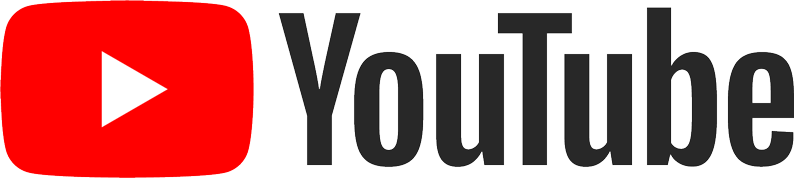Clock List
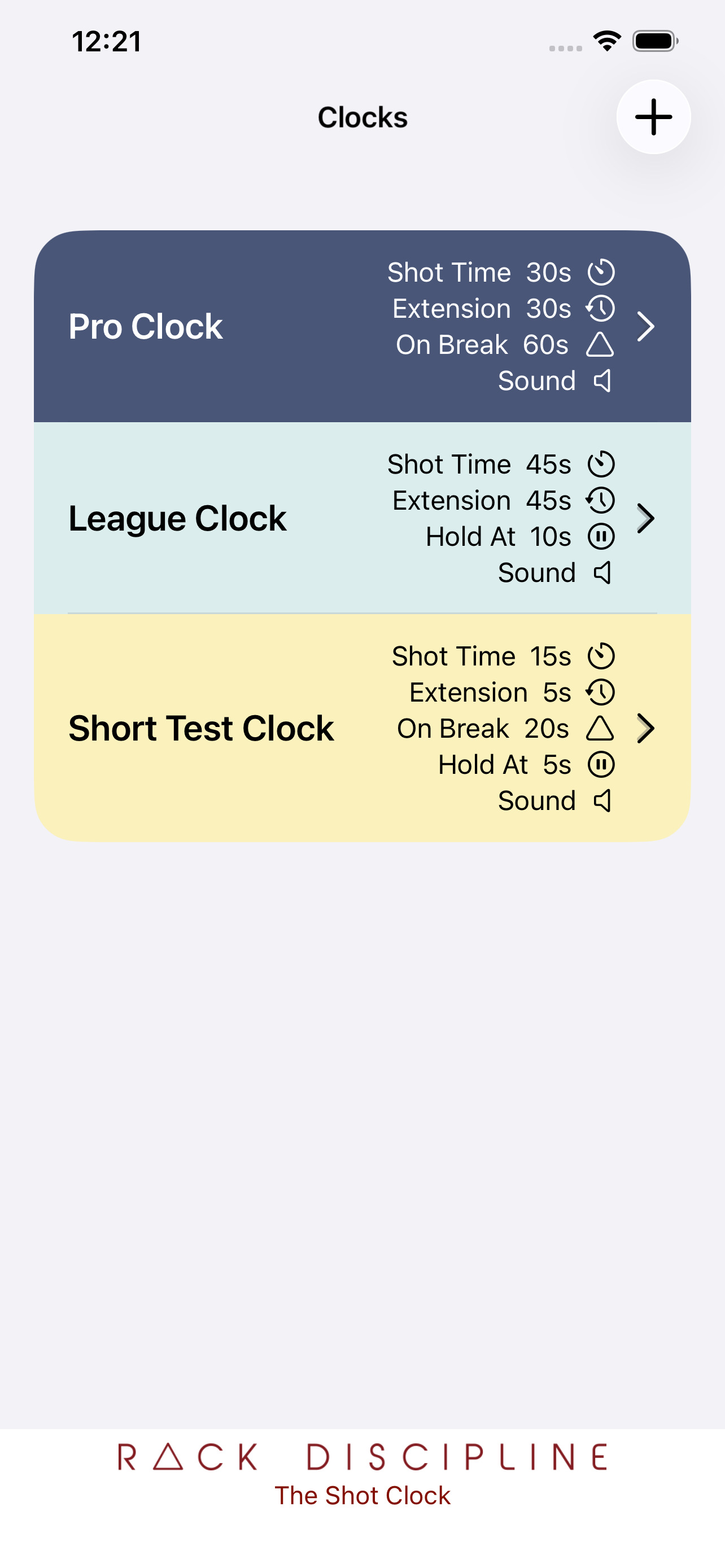
|
When you launch the application you'll be presented with a list of available Shot Clock configurations.
You can create as many configurations as you need. Probably you only need one or two.
Like the example shown, maybe one for the Professionals (a 30 second clock with extensions)
and another for League Play (45 seconds or longer).
Select the '+' symbol to add a new configuration with your own choices.
|
Clock Settings
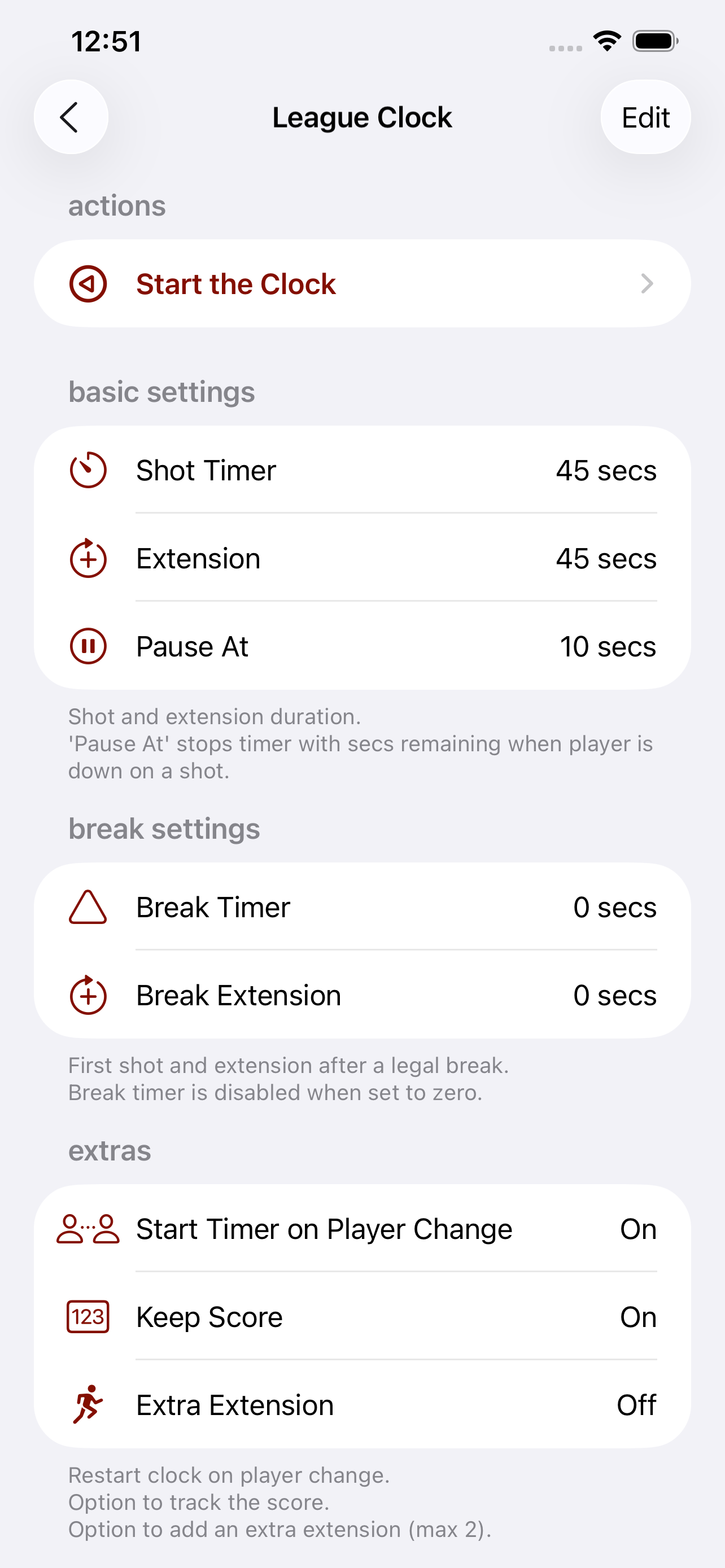
|
Whether you create your own configuration or use the defaults,
when you select a clock all the settings are visible.
Select 'Edit' to change settings at anytime.
'Start the Clock' does just that - and takes you to the next Screen (Below)
|
Running Clock
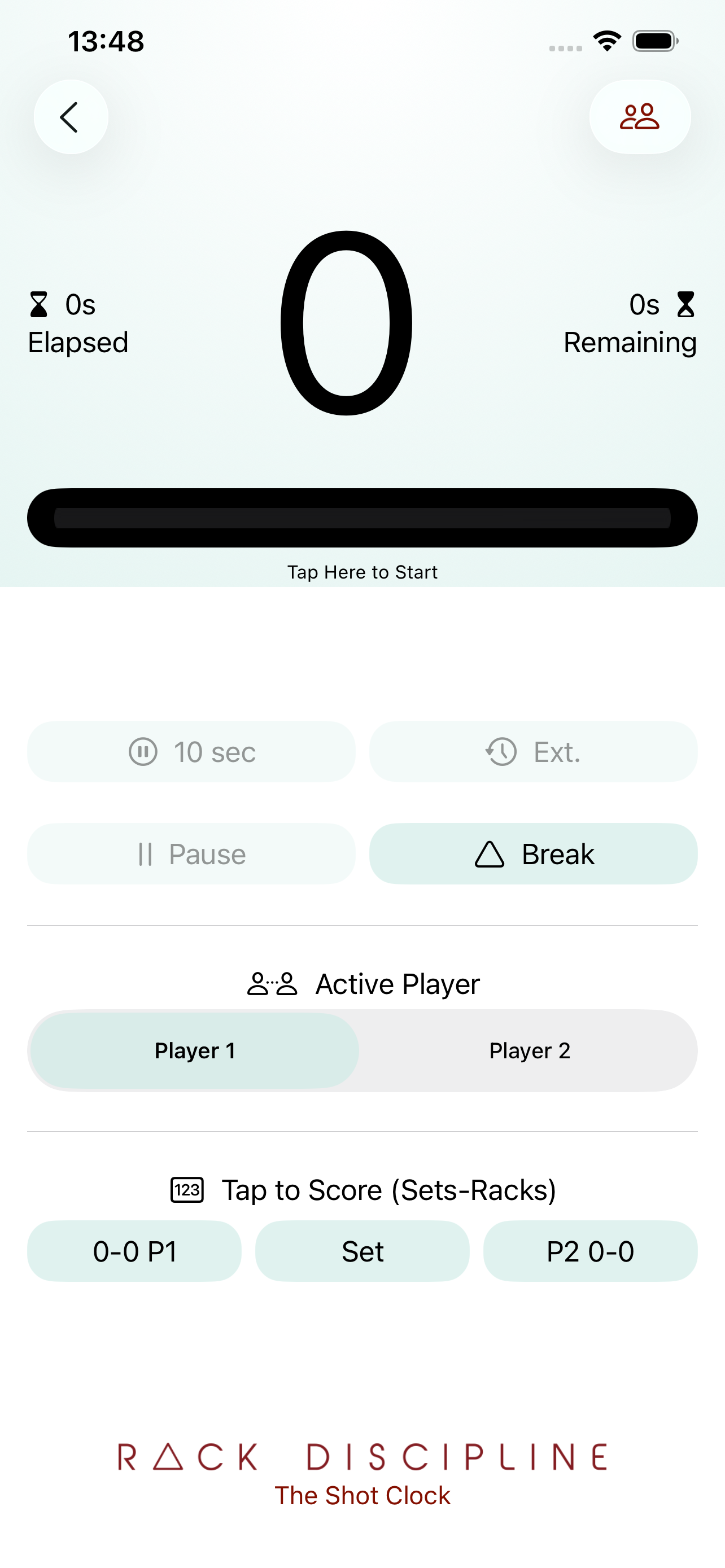
|
Break - Reset the extension trackers and start the clock for a new rack.
This will start the clock using the 'Break Timer' value if set.
Ext - Extension called. Add 'Extension' value to timer.
This will assign an extension to the current player at the table. Only one extension per rack.
@ N sec - Pause the clock with 'N' seconds remaining.
This applies to CSI league play when the player is down on the shot.
Pause - Pause the clock where it is. Resume when ready.
Resume - Resume countdown following a pause.
Active Player - Toggle between players. Extension is recorded against the active player.
'Player Manager' (icon in toolbar) set up the player names that will be displayed in the Timer view.
This makes tracking extensions much easier when you use real names.
The names are saved as part of the configuration.
|